What’s fresh? Our interface gets a brand new update
We’re making a change to the dashboard and adding a fraud marking setting for FraudScore.PreBid clients. We’re also adding an extended grouping menu for conversion reports. Let’s have a closer look at all these updates to our interface.
PreBid dashboard
Click on the “Dashboard” in the “PreBid” submenu to view results of real-time fraud analysis as a graph (see the pic).
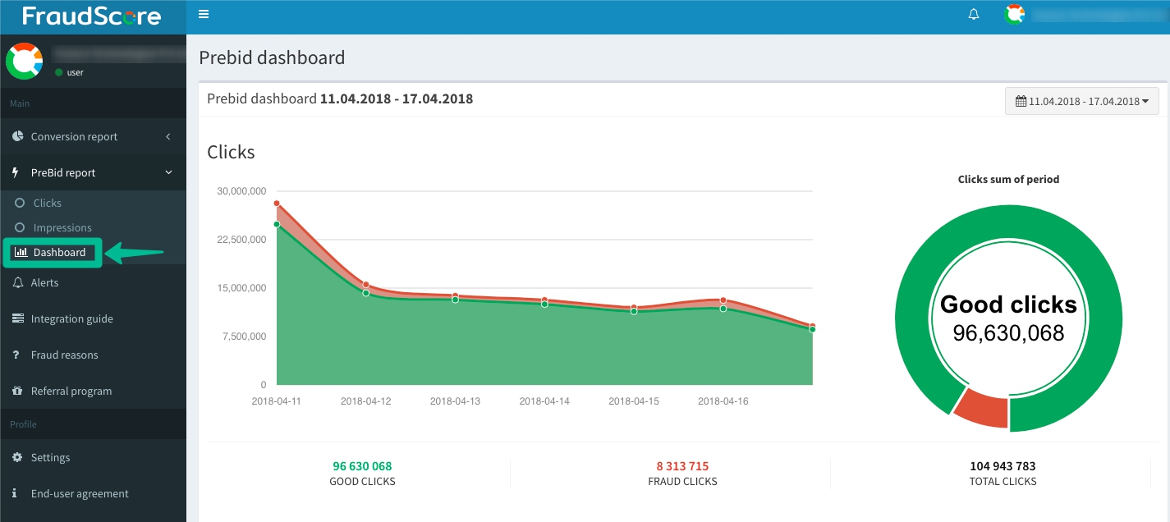
This applies both to clicks and impressions.
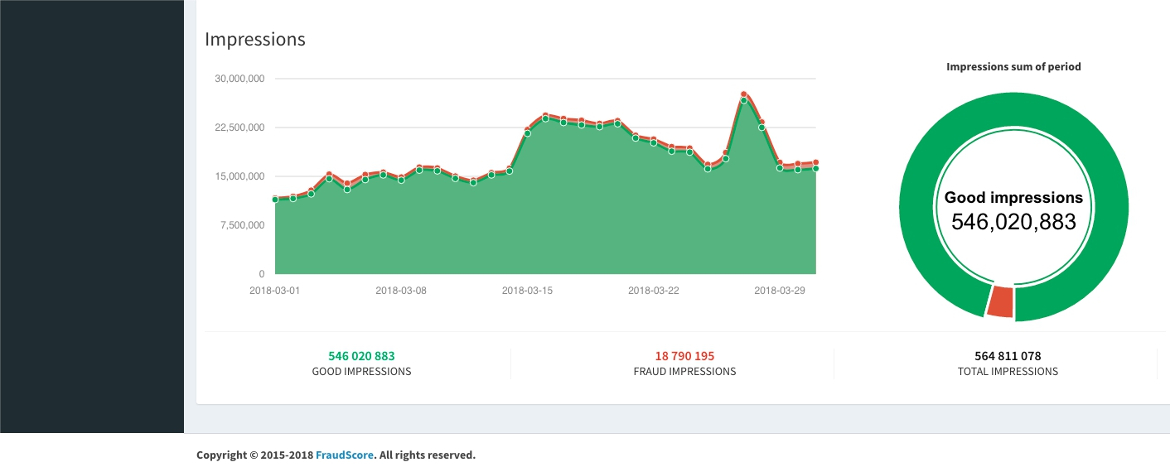
The graph shows any given amount of fraud and how it changes over a period of time.
Fraud marking setting for FraudScore.PreBid
Now you can set the percentage of fraud to be marked to draw your attention. Just (1) click on “% of fraud marked” in the toolbar of “Clicks” or “Impressions” sections of the report, then (2) move the slider to a desired number setting and (3) click on “Save changes”.
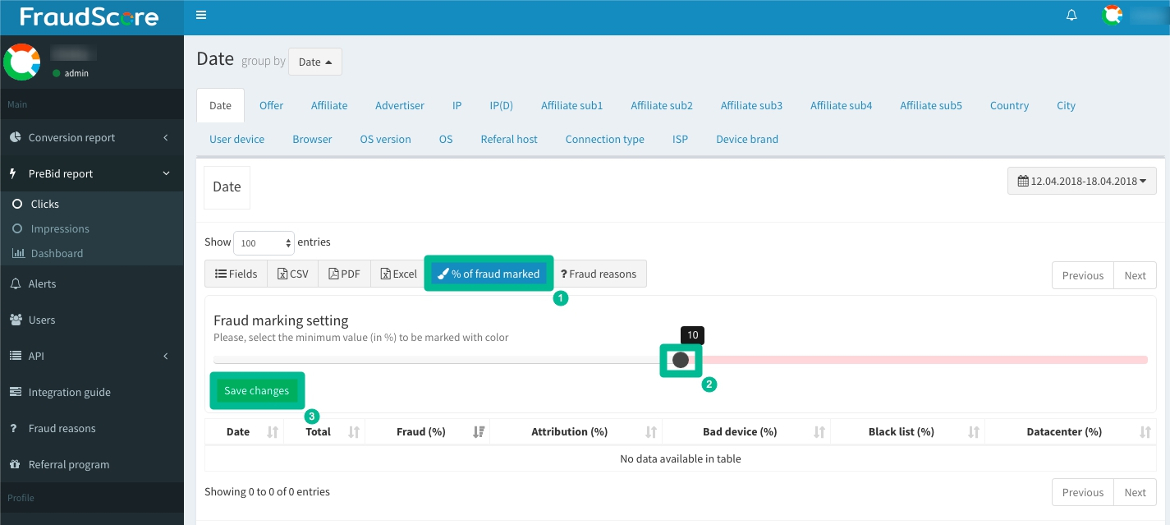
Extended grouping menu for FraudScore.Action
This new feature gives you a more comprehensive picture within one screen by localizing the fraud sources according to your needs.
Find “group by” at the top of the report and (1) click on the drop-down menu on the left. Then (2) check the parameters you want to see in the table and click “apply”.
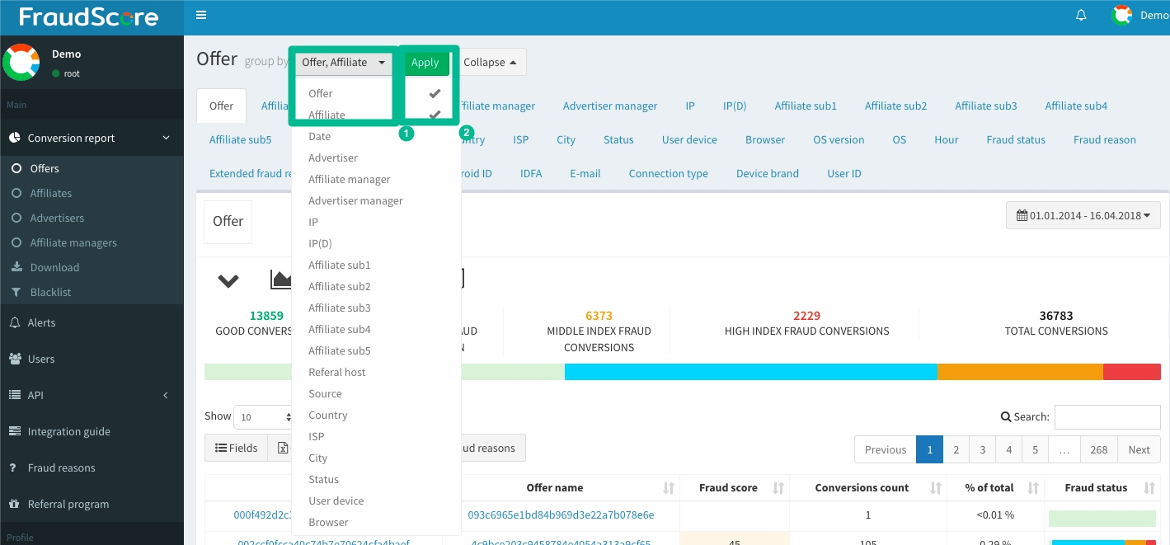
As new columns appear, the report table will expand. So you may need to make it fit the screen. To do this, click “Fields” in the toolbar right above the table and (1) choose the minor parameters to unmark (to hide them) in the drop-down menu. You can also (2) collapse the main toolbar on the left by clicking the button with three lines on the top near the logo.
